| Content | Blue cameras
1. Why won’t my QR code scan?
If your Blue by ADT camera isn’t scanning the QR code generated by your Blue by ADT app, follow these steps:
- Check the LED to make sure your camera is powered on and in QR-scanning mode.
- When scanning the QR code, make sure your device screen and camera are facing each other and are located no more than 6 inches apart.
- If your screen brightness is at the lowest setting, you may need to turn your screen brightness up all the way.
- Check to make sure there is nothing on the phone’s screen disrupting the image. You may need to clean your phone’s screen and wipe off any debris or take off the phone’s removable screen cover.
- Once you hear the audible chime, your camera has successfully read the QR code. It may take a few additional seconds to verify the network and connect. Once the camera connects successfully, the app will proceed to the next screen.
2. Why can’t I stream live video of my camera feed from the Blue by ADT app?
If your Blue by ADT camera isn’t streaming live video, here are a few ways to troubleshoot:
- Be sure you are receiving an active internet signal and verify that your other devices are able to connect to the same network.
- Check the Wi-Fi signal in the area that your camera is mounted. Cameras require a strong 2.4 GHz Wi-Fi signal.
- If your Blue by ADT camera is connected to an extender + chime, make sure that the extender + chime is connected to power and the LED lights are all lit. If no lights are visible, power cycle the extender + chime.
- Check your upload speed from your internet service provider (ISP) using another connected device. The result will need to be greater than 2.0 MB/s upload speed.
3. Why won’t my camera connect to Wi-Fi?
- If you are connecting the camera to your Wi-Fi for the first time, verify that you are entering the correct service set identifier (SSID) and password before you create your QR code. These fields are case sensitive and information will need to be entered exactly.
- Make sure your network is encrypted by a WPA/WPA2 network type. Blue by ADT cameras will not connect to WEP networks or networks with no password. Check your router settings or ISP to confirm.
- If you made any recent changes to your Wi-Fi network or ISP, you may need to factory reset your camera to QR scanning mode and submit the new Wi-Fi credentials.
4. Why am I receiving so many motion alerts?
- You can access your camera’s motion sensitivity in the device settings: Menu > Devices > Select Camera > Motion > Motion Zone and Sensitivity. Choose “Edit,” and you’ll see a slider from 0-100 to adjust your camera’s sensitivity, with 0 being the least sensitive and 100 being most sensitive. Once adjusted, select “Save.” If you still feel you are receiving too many motion alerts, go back in and readjust your sensitivity settings again. Make sure to select “Save” or your settings will revert.
5. Why am I not receiving enough motion alerts?
- You can access your camera’s motion sensitivity in the device settings: Menu > Devices > Select Camera > Motion > Motion Zone and Sensitivity. Choose “Edit,” and you’ll see a slider from 0-100 to adjust your camera’s sensitivity, with 0 being the least sensitive and 100 being most sensitive. Once adjusted, select “Save.” If you still feel you are receiving too many motion alerts, go back in and readjust your sensitivity settings again. Make sure to select “Save” or your settings will revert.
6. Is there a privacy setting on the camera?
- You can turn on privacy mode for your camera through the Blue by ADT app or web portal. You can change this in the device settings: Menu > Devices > Select Camera > More > Privacy Mode. This toggle can be turned off or on. If turned on, your dashboard will display the camera image as a blacked-out box.
- You can use the same settings menu to turn off Privacy Mode or select the “Power” icon in the bottom left-hand corner of the blacked-out camera image.
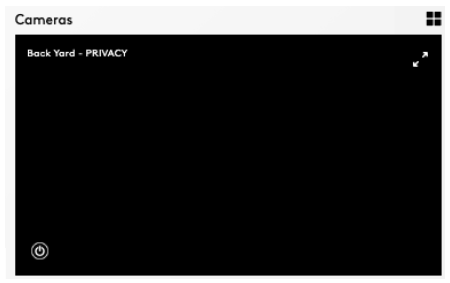
7. Why does my camera keep losing its Wi-Fi connection?
- Make sure you are receiving an active internet signal and verify your other devices are able to connect to the same network.
- Check the Wi-Fi signal in the area that your camera is mounted. Cameras require a strong 2.4 GHz Wi-Fi signal.
- If your Blue by ADT camera is connected to an extender + chime, be sure that the extender + chime is connected to power and the LED lights are all lit. If no lights are visible, power cycle the extender + chime.
- Check your upload speed from your ISP using another connected device. The result will need to be greater than 2.0 MB/s upload speed.
- Verify that you are entering the correct SSID and password before you create your QR code. These fields are case sensitive and information will need to be entered exactly.
- Make sure your network is encrypted by a WPA/WPA2 network type. Blue by ADT cameras will not connect to WEP networks or networks with no password. Check your router settings or ISP to confirm.
- If you made any recent changes to your Wi-Fi network or ISP, you may need to factory reset your camera to QR scanning mode and submit the new Wi-Fi credentials.
8. Why won’t my camera recognize familiar faces?
Your camera recognizes faces based on the profile picture of a user:
- If the image you have uploaded is not clear, the Blue by ADT app will inform you that the photo cannot be used for facial recognition.
- To upload a photo from app or web portal, select Menu > My Profile > Take / Upload Photo. Selecting this will guide you through taking or uploading a profile photo. It is best to use a clear image of your face (similar to a passport or ID photo).
- If your camera does not recognize a face based on the photo, try using another photo that is a clear image of your face, and that is not taken at an angle.
- Avoid using photos where your face is obstructed or looking away from the camera.
9. Why won’t my camera recognize unknown faces?
- The camera is able to detect faces in its field of view. It will attempt to match that face to an existing user, and if there is no match, it will detect the face as unrecognized.
- Make sure you check the camera settings on your Blue by ADT mobile app or web portal to ensure facial recognition is turned on for that camera. Go to Menu > Devices > Select Camera > Facial Recognition. From here, you will be able to turn “Familiar Faces” and “Unfamiliar Faces” on and off, and edit which users will be notified.
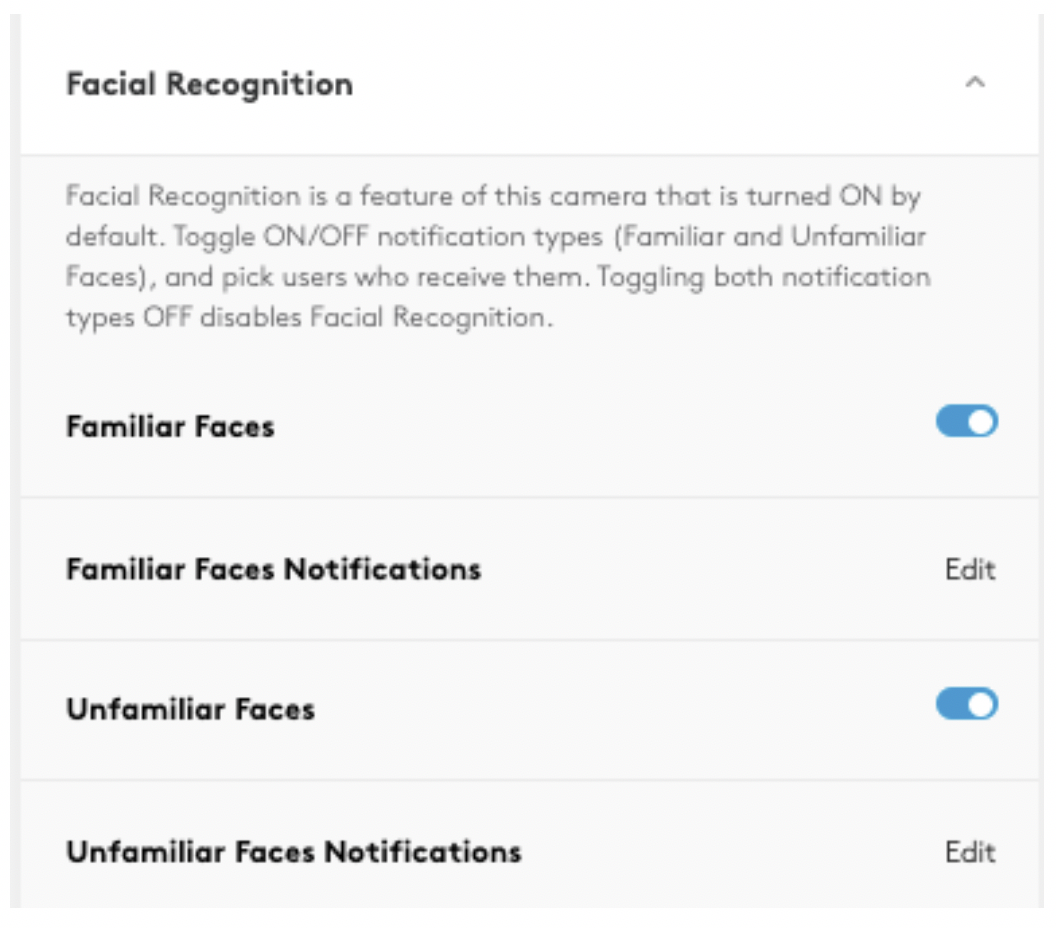
10. Why is my 2-way talk feature not working?
- Verify the volume is turned on for the device you are using.
- To use 2-way talk, play video from your dashboard and select the full screen icon in the bottom right-hand corner.
- While in full-screen view, verify that the speaker icon is not muted. Tap the microphone in the center of the screen to talk. It will turn blue when active.
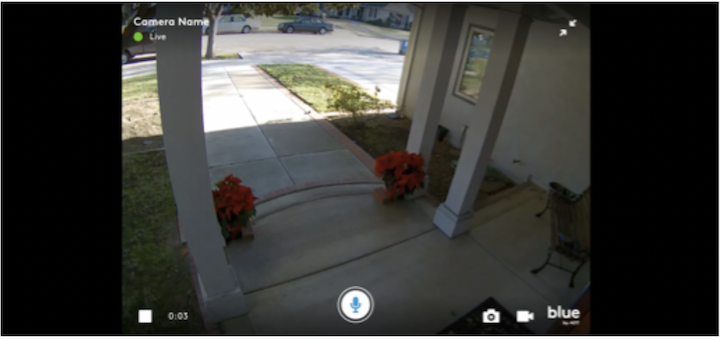
- If you are not able to perform 2-way talk after completing these steps, check the camera’s internet connection.
Blue Extender + Chime
1. How do I connect a Blue by ADT camera to the Blue Extender + Chime?
- You can add a Blue by ADT camera to the extender + chime while you add it to your system, or you can select it from the camera’s available networks.
- Android users can select the extender + chime when choosing a network during their camera’s Wi-Fi scan.
- iOS users can select the extender + chime from the available networks once a camera has been added to the home network.
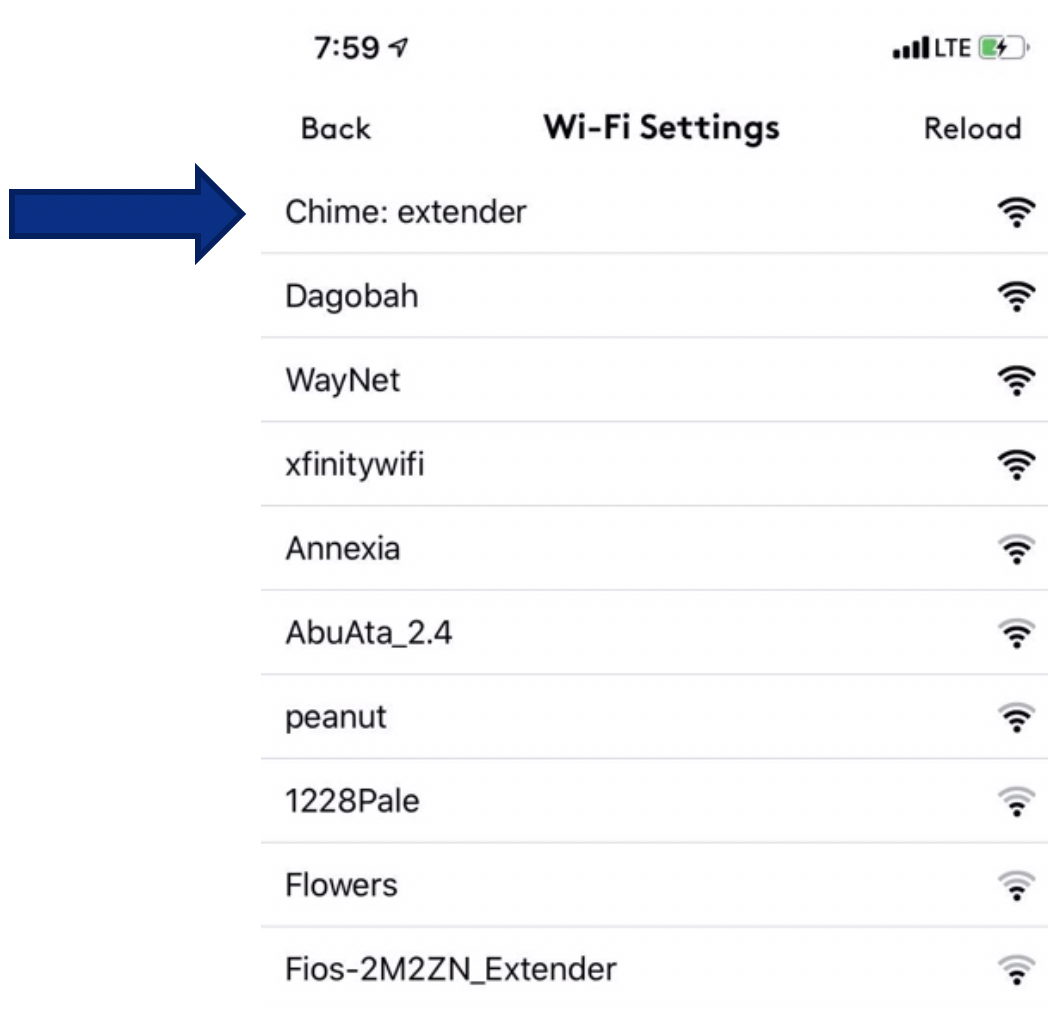
2. Why isn’t the chime working?
- Check the indicator lights on the front of the chime to ensure the extender + chime is powered on and connected to your home network.
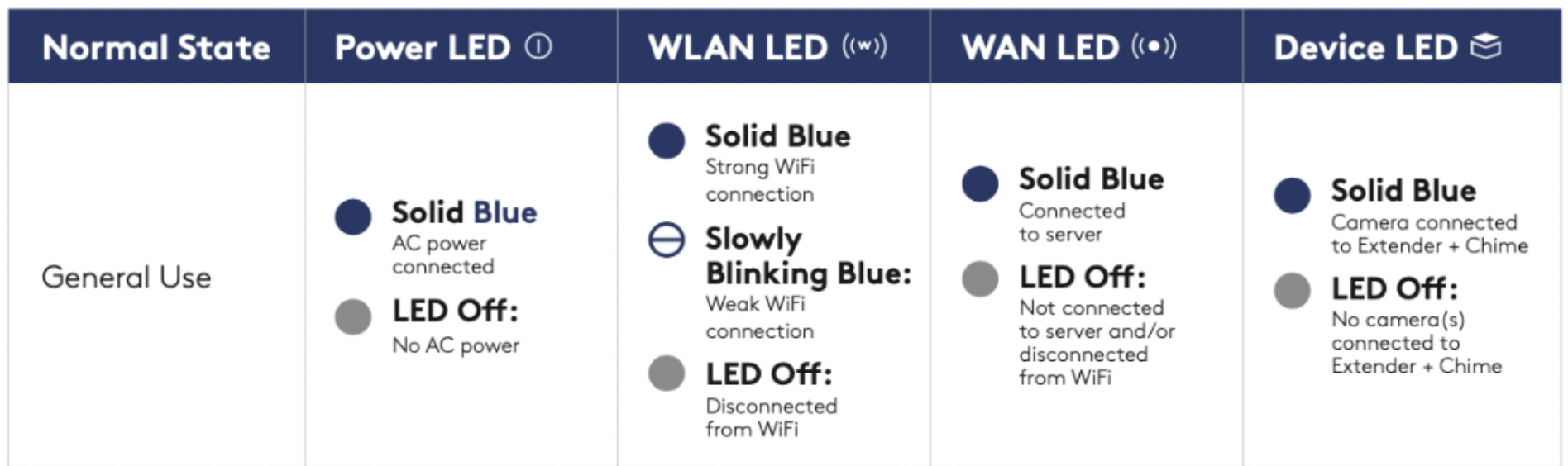
- If Power LED is off, make sure your extender + chime is plugged into a working outlet that is not controlled by a light switch.
- If WLAN LED is off, check the internet connection.
- If WAN LED is off, but power and WLAN are on, there may be an issue with your network settings.
- If the device LED is off, check to make sure the Blue device you are connecting the chime to is powered on and connecting to the chime.
3. How do I change the chime sound?
- To change the sound for your chime from the app or web portal, select Menu > Devices >. Select the Extender + Chime > Doorbell Chime > Chime Tone. You will have 19 sound options.
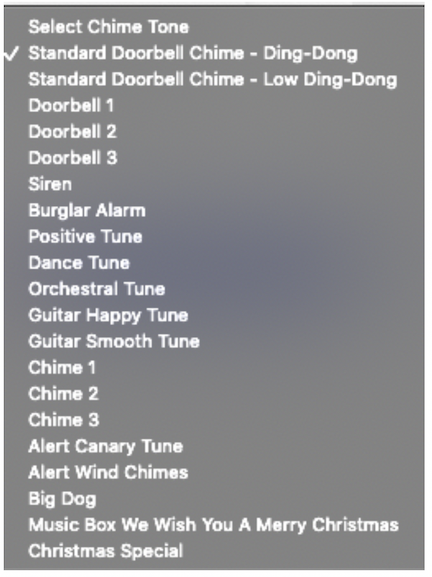
4. Why is my extender + chime not staying connected to Wi-Fi?
If you are routinely resetting your chime or notice frequent disconnections:
- Check the Wi-Fi signal strength in the area that it is located.
- Check your upload speed from a device connected to the same network. It needs an internet upload speed of 2.0 Mb/s or greater.
5. How do I determine if the extender + chime is in the right area of my home?
- The Blue by ADT app and web portal allow you to check the Wi-Fi signal strength of your extender + chime. To perform the test, select Menu > Devices. Next to the device name, you will see a Wi-Fi strength indicator.
- If you do not have a strong Wi-Fi signal in that area of your home, move the extender + chime closer to your internet router.
|
|
|---|

