Blue by ADT Cellular Backup Bridge
Overview
The Cellular Backup Bridge provides cellular backup to S30 LifeShield hardware during broadband internet outages. This allows the S30 system to still communicate with ADT, and for monitoring to continue during alarm events. Cellular backup for S30 systems was originally supported by AT&T’s 3G network, but as of February 2022, those 3G network towers will be turned off, eliminating cellular backup for all S30 systems unless they’re connected to a Cellular Backup Bridge. Model Number: S30B1R0-01-WHBox includes:• Cellular Backup Bridge• AC adapter• Quick start guideBefore you start you’ll need:• S30 LifeShield base• Blue by ADT app on the latest iOS or Android OSSetting up your Blue by ADT Cellular Backup Bridge:
- Remove your Cellular Backup Bridge and AC adapter from the box.
- Read the quick start guide provided inside the box.
- Ensure your Wi-Fi and your LifeShield base are working properly.
- Ensure you have the latest version of the Blue by ADT app.
- Plug your Blue by ADT Cellular Backup Bridge into an outlet in the same room as your LifeShield base (no more than 25 feet from the base and preferably, near an exterior wall).
Warning: Plug your Cellular Backup Bridge directly into an outlet. Do not use an extension cord or power strip. DO NOT PLACE the Cellular Backup Bridge on top of the S30 base.Note: Lay the Cellular Backup Bridge on its back on a shelf or furniture (off the floor), with the LED lights facing up.
- When plugged in, the bridge’s power LED will turn solid green.
- Wait for the bridge’s LTE LED to turn solid red and for its sync LED to turn solid blue. This should take about 5 minutes.
Note: If your Cellular Backup Bridge isn’t showing all THREE LEDs as solid within 5 minutes, see the troubleshooting section below for more helpful information.
- Open your Blue by ADT app and scroll down to history. Make sure it says, “Cellular Backup Bridge Successfully Added.”
- You should also receive an email from Blue by ADT informing you that you’ve successfully installed the Cellular Backup Bridge.
- Keep the Cellular Backup Bridge plugged in and always connected to maintain cellular backup.
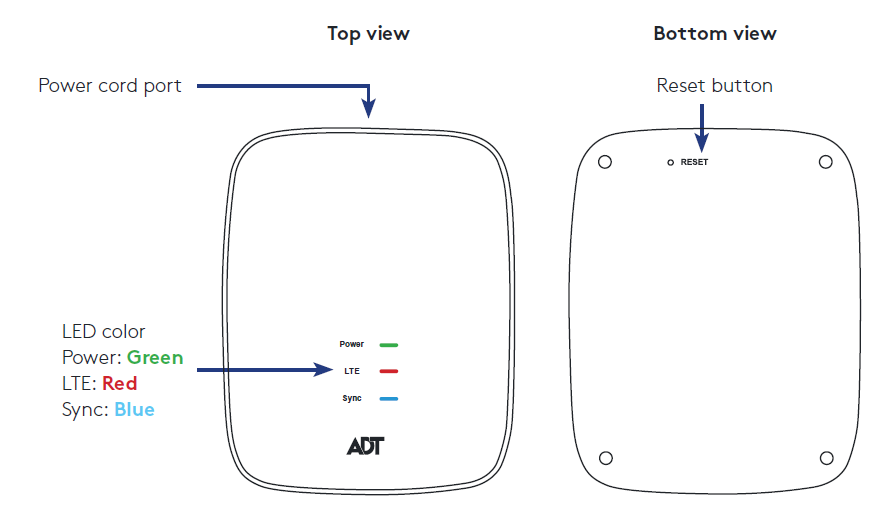 LED reference guide:Your Cellular Backup Bridge has three LED lights on the top of the unit. This quick reference guide will help you understand your device’s status.
LED reference guide:Your Cellular Backup Bridge has three LED lights on the top of the unit. This quick reference guide will help you understand your device’s status.
| Status | Power LED | LTE LED | Sync LED |
| Out of box | Off | Off | Off |
| Ready/successfully paired | Solid green | Solid red | Solid blue |
| Pairing | Solid green | Blinking red | Blinking blue |
| Factory reset | Off | Off | Off |
| Boot up | Solid green | Off | Off |
Factory-resetting your Blue by ADT Cellular Backup Bridge:Press and hold the reset button for 15 seconds. You can find the reset button on the bottom of your device. All LEDs will turn off at the end of the 15-second hold, and then all LEDs will blink green while in pairing mode. Troubleshooting your Blue by ADT Cellular Backup Bridge:
- If, within 5 minutes of plugging in your Cellular Backup Bridge, the LEDs don’t light up (solid) green, red and blue, you’ll need to follow these steps:
- Unplug the Cellular Backup Bridge.
- Plug the Cellular Backup Bridge into an outlet closer to the LifeShield base
- Press and hold the reset button on the back of the Cellular Backup Bridge for 15 seconds until all the LEDs turn off.
- After releasing the reset button, the power LED will turn solid green, the LTE LED will blink red and the sync LED will blink blue, indicating it’s trying to pair again.
- If you continue to experience issues, please contact us at (800) 587-4198.
- If you received an email stating that your device communication has been lost, follow the five troubleshooting steps above.
Cellular Backup Bridge operating specifications:Power source:AC power plugAC power input: 100-240V ~ 50-60HzAC power output: 5V ~ 2ATemperature: 32° to 104°F (0° to 40°C) 
