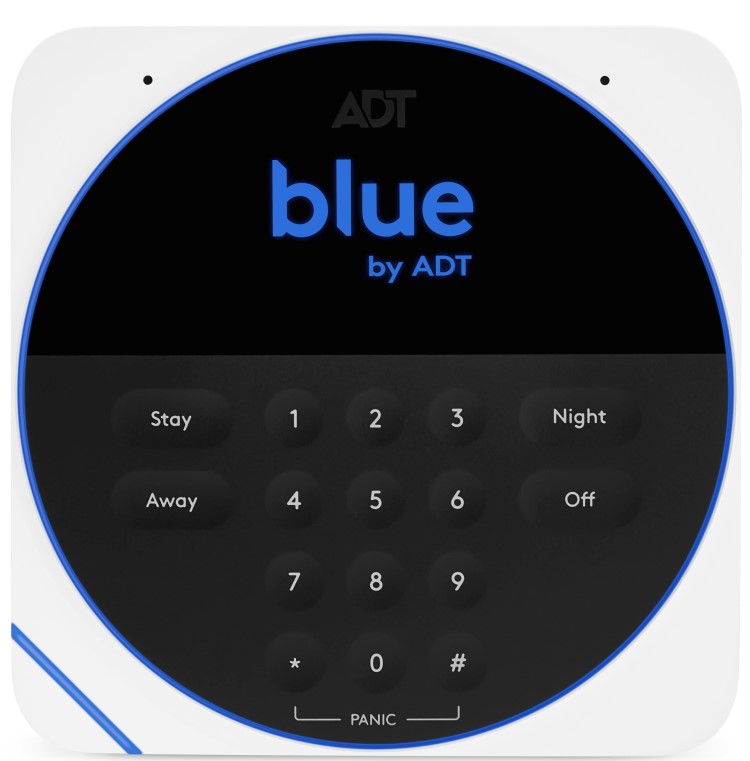
Overview
The Blue Keypad is a convenient, in-home controller for your security system. Use it to arm or disarm your system whenever you leave or come home. The keypad includes a panic feature to trigger the Panic Alarm in case of an emergency. It can also listen for alarms from your existing smoke and carbon monoxide detectors and send email/text alerts. (Smoke/CO alarm detection requires the keypad to be connected to AC power, and you will only receive notifications for self-monitoring.) You can also customize your keypad’s settings from the Blue by ADT app at any time.Model Number: SKP3RO-01 /SKP3R1-01Included in box:
• Keypad
• 4 AAA batteries
• Tabletop stand
• Wall-mounting hardware
• Power supply
Before you get startedYou’ll need:
• Blue by ADT Smart Home Hub
• Blue by ADT app on the latest iOS or Android OS
• Phillips screwdriver or a drill with a Phillips driver bit (optional)
• Power drill with drill bits for pilot holes (optional)
Setting up your Blue by ADT Keypad
- Remove the keypad and power supply from the box.
- Remove the back cover of the keypad by sliding it down in the direction of the arrows.
- Insert the four (4) AAA batteries (provided) and replace the back cover.
- Open the Blue by ADT app on your mobile phone or tablet and select Menu > Devices > (+) Add Security Device and select Blue Keypad.
- Follow the in-app screens to pair your device to the Blue Smart Home Hub.
- [OPTIONAL] Plug the power cord into the back of the keypad. Remove back cover to plug in the power cord.
- Follow the mounting instructions below to place your keypad on a table, countertop or wall mount.
Mounting your Blue by ADT KeypadNote: The Blue by ADT Keypad should be located by an entrance in your home, like your front door or garage door. The keypad can either be mounted onto the wall or placed on a tabletop. To mount the keypad on a wall: Secure the keypad to the wall by removing the back panel of the device and screwing the back panel into the wall using the included hardware. Once the back panel is mounted to the wall, press the keypad into place. To set up the keypad on a table:
- Remove the back panel of your keypad to plug the power cord into the device. Replace the back panel.
- Secure the table stand to the keypad by inserting the stand posts into the screw holes on the back panel of the keypad. Push the stand upward to lock it into place.
Note: Make sure the stand is oriented as shown to ensure it is propped up correctly.
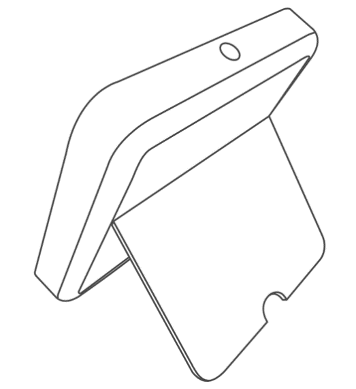
Note: If you’re using the power cord, make sure the cord is attached to the keypad before connecting the device onto the back panel and plugging it into a power source.
Pairing
If you need to delete and re-add your keypad, you’ll need to pair it back with your Blue Smart Home Hub. You don’t need to reinsert the batteries. To pair your Blue by ADT Keypad with the Blue Smart Home Hub, launch your
Blue by ADT app. Once logged in, select Menu > Devices > (+) Add Security Device > Blue Keypad and follow the in-app guide to pair with your system. Note: The keypad and devices in a Blue by ADT system may be preconfigured. If so, they’ll be pre-paired to your system and can be added by simply powering the devices on.Arming your systemYou have a variety of options for arming and disarming your Blue by ADT system. Depending on your needs, you may choose one of three different arming modes on the keypad: STAY: Press the Stay button and then enter your User Code to arm in Stay Mode. Use this mode when you’re at home, entry and exit delays are on and motion sensors are off. AWAY: Press the Away button and then enter your User Code to arm in Away Mode. Use this mode when no one’s home, entry and exit delays are on and motion sensors are on. NIGHT: Press the Night button and then enter your User Code to arm in Night Mode. Use this mode when you’re in for the night, entry and exit delays are off and motion sensors are off. OFF: Press OFF and then enter your User Code to disarm your security system.Note: By design, the exit and entry delays give you enough time to leave or enter your home without setting off a false alarm. Your keypad includes a Panic button to be used in case of an emergency inside your home. This Panic button will immediately notify the monitoring center to dispatch emergency services to help you automatically if your system is professionally monitored. For self-monitored customers, the Panic alarm will sound locally with no dispatch. The Panic button can only be selected when you’re at home. To trigger the Panic button:
Press and hold the star (*) and pound (#) buttons on the keypad at the same time for 2 seconds to trigger a Panic Alarm. If monitored, you may request the monitoring center dispatch one of the following services directly after triggering a Panic alarm:
- Press 1 for police
- Press 2 for fire
- Press 3 for medical
Press Off to cancel a Panic alarm siren locally on your keypad or smart home hub. Note: Once a Panic alarm is triggered, you can’t cancel emergency services from being dispatched if you're professionally monitored. Duress code: You can set up a unique code (different from your User Codes) within the Blue by ADT app, which you can use if you feel threatened by someone forcing you to disarm from inside your home. When you enter this code, the alarm will not sound — but a special duress message is sent to the monitoring center, and emergency services will respond appropriately. • To create a duress code, in your Blue by ADT mobile App select Menu > Users > (+) Add and select Duress User. • Create a Duress User with a unique 4-digit duress code and then press Add User. Note: The Panic button and duress codes should only be used in an emergency. There’s no option to cancel dispatch if you’re not having an emergency. Your local municipality and police department will treat this event as a false alarm.
Blue Keypad settings
To manage the settings of your keypad at any time, launch your Blue by ADT app or log into the web portal. From the app/web portal, you can control audio settings for turning on or off various chimes and tones. You can also adjust light settings for the screen and LED brightness. You can disable the Panic button feature if desired. The Panic button is enabled by default.
LED reference guideYour Blue Keypad has an LED light on the top of the unit. This quick reference guide will help you understand your device’s status. LED light patterns
| System status | LED behavior |
| Disarmed (ready to arm) | Solid green |
| Armed (any mode) | Solid blue |
| Entry delay, exit delay | Blinking blue |
| Alarm, Panic | Blinking red |
| Disarmed (not ready to arm) | Blinking green |
| A device is faulted, lost or has a low battery | Blinking yellow |
| Boot mode (device is restarting) | Blinking blue |
| Downloading firmware | Alternating white and blue |
*The LED light behavior may vary based on power and user settings managed from the Blue by ADT app or web portal.
Factory resetting your Blue KeypadTo remove a keypad from your Blue by ADT account, open the Blue by ADT app or web portal, select Menu > Devices and then find the name of your keypad. Choose Remove Device. To factory reset your keypad:
- Hold * and 3 together on the keypad for five seconds until the UTILITIES menu appears.
- Press 5 for DEREGISTER KEYPAD option.
- Press # to confirm.
- Press * to continue.
Keypad operating specifications
Power source:
AC power plug or 4 AAA batteries
AC power input: 100-240V ~ 50-60Hz
AC power output: 5V ~ 2A
Temperature: 32° to 104°F (0° to 40°C)

